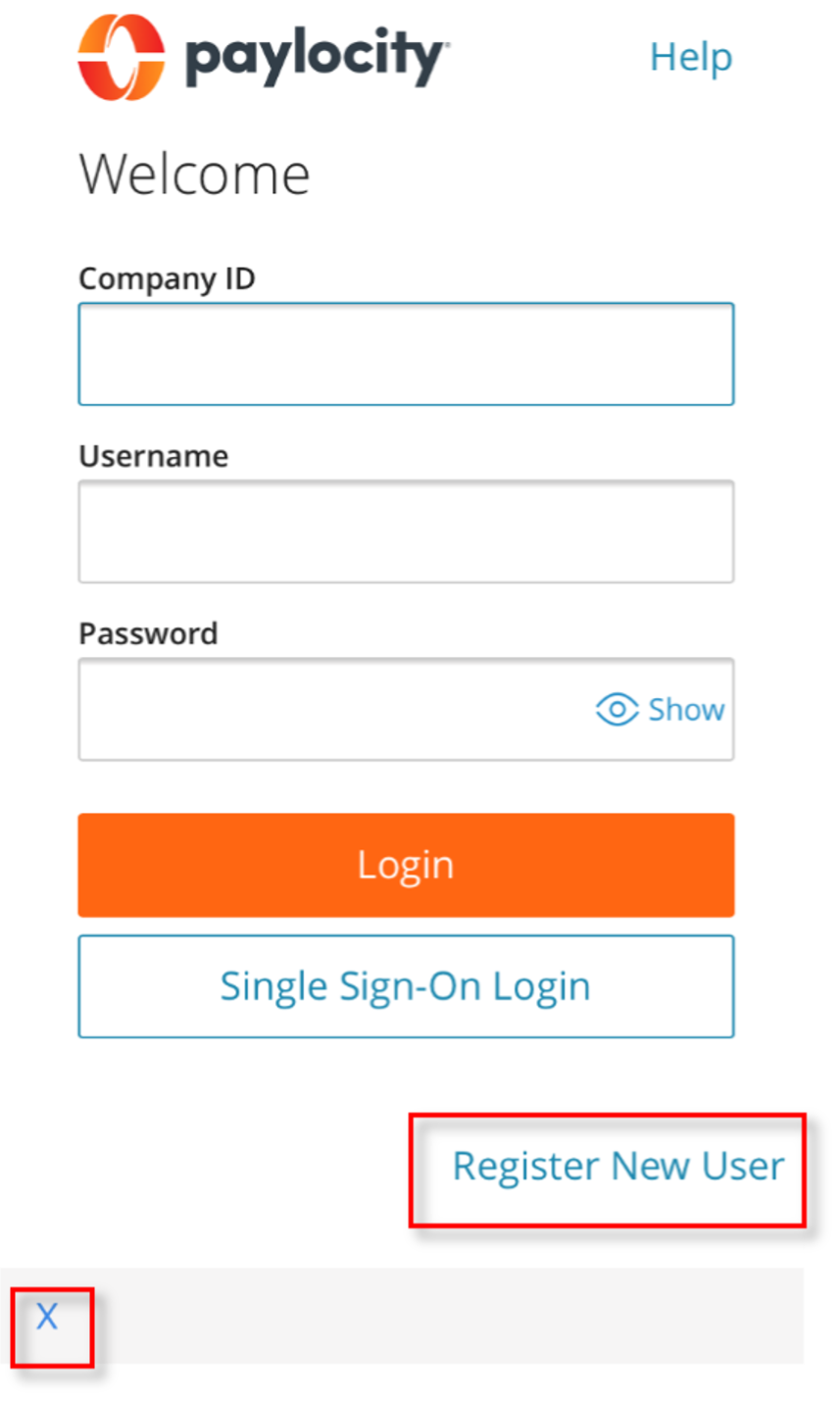Paylocity
Getting Started: Resources for Success
Ready to start using Paylocity? Click the link for a short video or simple guide to complete each task. See pages 2-5 for step-by-step instructions.
Remember your registration info:
- Company ID:
- My Username:
- Password Hint:
- Email linked to my username:
- Mobile link to my username:
Questions about getting started with Paylocity?
Contact your Company Administrator or Supervisor:
Registering with Paylocity
Paylocity can be accessed online through your internet browser or mobile application.
Internet Browser
-
- Navigate to paylocity.com and select in the top menu bar. Access the Login screen directly at https://access.paylocity.com.
- Select Register New User to create a new User Name and confidential Password.
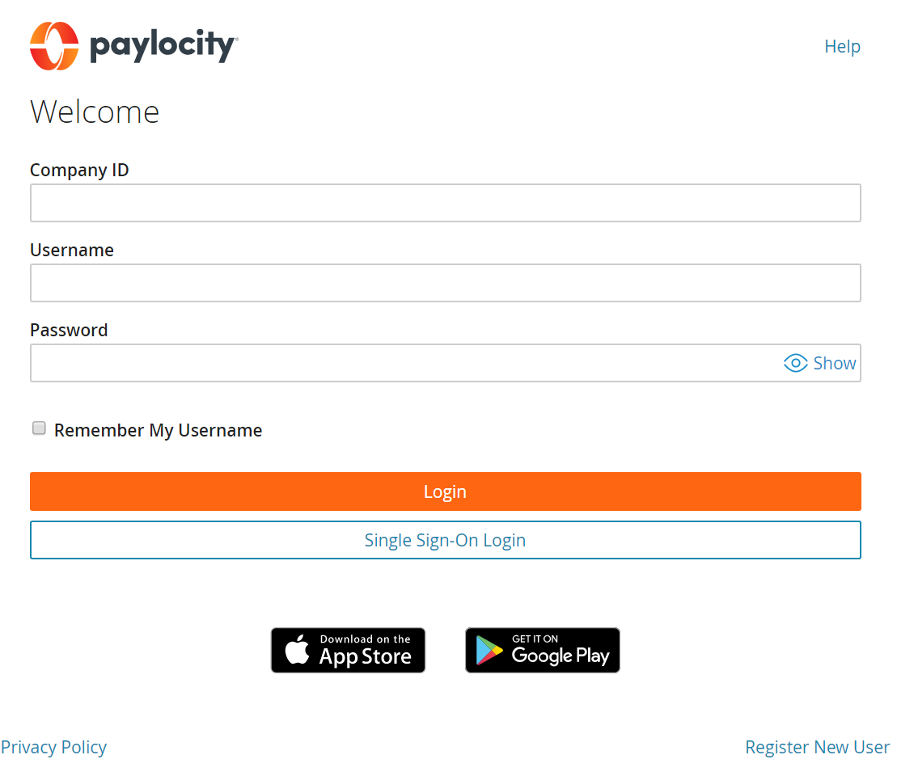
- Enter the Paylocity Company ID on Page 1. See your company administrator if you are not sure.
- Enter Last Name.
- Enter a valid nine-digit Social Security Number (SSN).
- Re-enter the same valid SSN in the Confirm SSN field.
- Enter Home Zip Code.
- Enable the "I'm not a robot" reCAPTCHA
- Select Continue.
- Enter desired Username (not case-sensitive) and Password (this is case-sensitive) to use when accessing this account, taking into account specific requirements as noted.
- Enter the Password a second time in the Confirm Password field.
- Provide one of the following:
- Personal email address
- Mobile phone number
- Select Next.
- Selected Username and Password must meet the rules noted to be valid. If employees do not provide a personal email address or mobile phone number, an error message will display. Employees cannot proceed until providing one of the two required pieces of contact information.
- Select login Challenge Questions from the Question 1, Question 2, and Question 3 dropdown menus and enter corresponding answers.
- Select Next. There is an 80-character limit for Answer fields.
- Select Finish to create the new user account and enter HR & Payroll.
- Review your HR & Payroll data by selecting
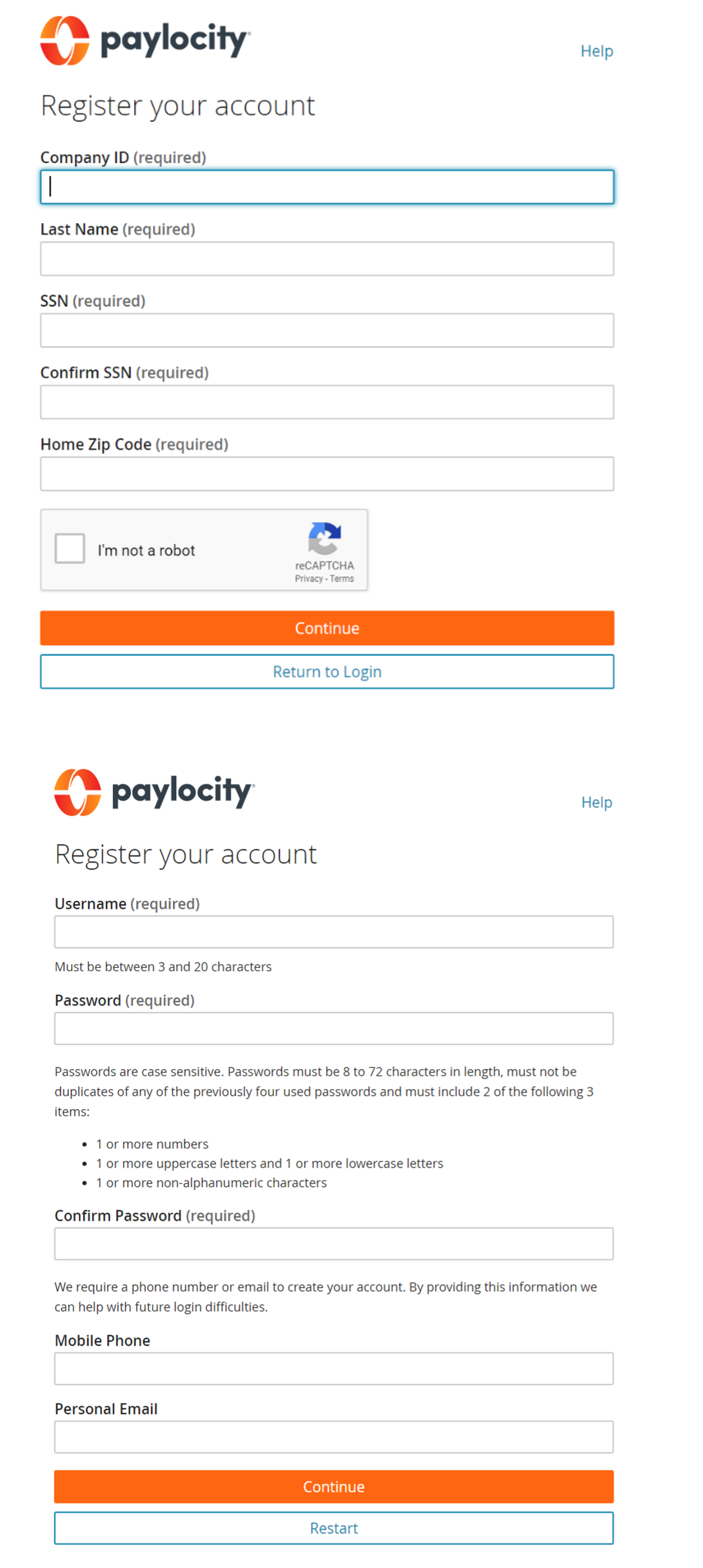
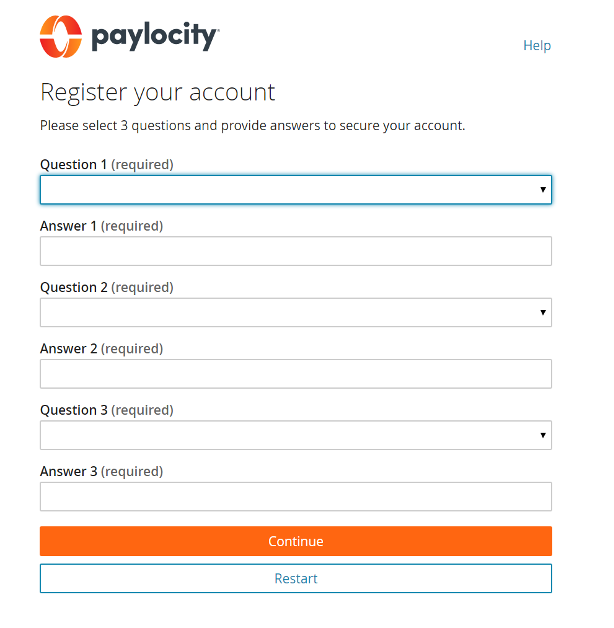
Important Information:
- To maintain confidentiality, employees must contact a Company Administrator with questions. Paylocity is not authorized to speak directly with employees.
- Only active employees can self- register. If employees are in an inactive status, such as terminated, leave of absence (LOA), or rehired, self-registration is not an option.
- If you receive the error, “You have entered items which do not match our system” - please try again and contact your Company Administrator for assistance if you continue to receive an error. This error can occur when a User Name already exists for an employee in HR & Payroll. If a User Name already exists, the employee will not need to register as a New User and can log in or reset password in with the existing User Name.
Mobile Application
- Download the app. Search for “Paylocity” in your device’s app store.
- Apple users go to the App Store
- Droid users go to Google Play
- Or, click these links if you are on your mobile device
- Install and Open the Mobile application.
- If you have not registered:
- Select Register Account
- A browser window opens to the registration site.
- Complete Steps 3-16 above.
- Log into the app with your registered credentials
- Enable Biometric for faster login